Introduction
Embed a SharePoint / OneDrive library in WordPress is easy – Just create a new embed configuration that links to the desired library, then add that configuration to any WordPress post or page.
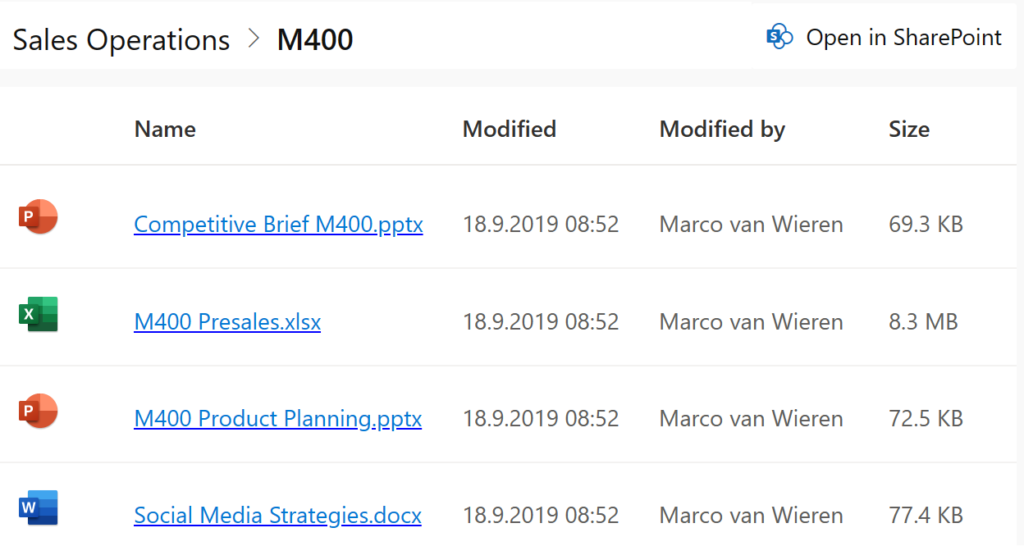
Leverage the power of SharePoint Online and OneDrive with this app—maximizing the value of your Microsoft 365 investment.
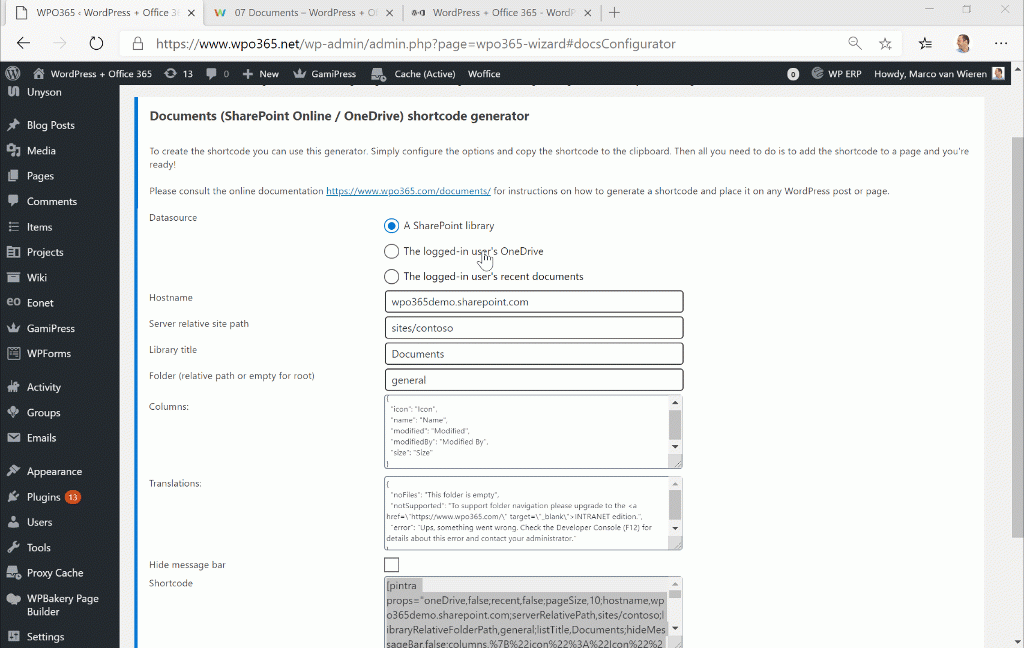
Supported features
Embedding a SharePoint Online / OneDrive library
Embedding files from a SharePoint Online or OneDrive library into WordPress is easy – Just create a new embed configuration that links to the desired library, then add that configuration to any WordPress post or page.
Generating an new embed-config can either be done in two ways. Firstly, an administrator with access to the WPO365 configuration pages can generate a shortcode that can then be integrated in a WordPress post or page. Alternatively, if you theme supports Gutenberg Editor Blocks, authors can add a Documents block to create a new embed-config. Both apps offer the exact same functionality.
Folder navigation
Users can navigate the SharePoint folder structure in the same way they would do so in SharePoint: By clicking a folder icon to navigate into that folder and by using the breadcrumb navigation at the top to return to the previous level.
Optionally you can define a folder in the library as the starting point for surfacing files in SharePoint Online and OneDrive e.g. /contoso/general/HR.
Allow “anonymous” users
You can give access to a SharePoint Online library to users that did not sign in with Microsoft and with whom you did not explicitly shared the SharePoint Online library.
Giving access to users that did not sign in with Microsoft, requires additional configuration. You must give the registered application in Azure AD permissions to read data in the SharePoint Online site collection. The documentation explains all the steps necessary to achieve this.
Recent documents
Besides choosing between SharePoint Online and OneDrive as a data source for the app you can choose to display the logged-in user’s recently viewed and accessed documents. This (from Microsoft Graph’s insights API) as the data source for the block.
The app will connect to Microsoft Graph’s insights API to retrieve the logged-in user’s recently viewed an accessed documents..
Customize columns
You can edit the columns that the block should display and can connect each of those columns with a (custom) SharePoint list item field. You can configure how the column is rendered and also define custom CSS rules to optimize the user experience.
Use query string configuration
If you need more flexibility, then you can instruct the app to obtain (part of) its configuration from the current URL’s query string. Suppose that you are building a WordPress based extranet and need to surface supplier specific documents from a SharePoint Online folder and that folder’s name corresponds to the supplier’s ID.
Translations
You can supply custom labels in your own language for the strings used in the app e.g. “This folder is empty”.
Test configuration
Before you add your embed-config to a page, you can test it and verify that you have entered a valid configuration.
Plugins with these features
Embedding a SharePoint Online library in WordPress is a feature of the WPO365 | LOGIN plugin that is available for free.
All other features, such as folder navigation, access for “anonymous” users and custom columns are features that you can unlock with the WPO365 | MICROSOFT 365 APPS extension or the WPO365 | INTEGRATE bundle.

